Using IsoBuster V2.2 and MagicISO V5.4
Preface
I decided to write this "Dummies" tutorial after reading about the frustrations people were having with downloaded boot images that were not working, and with Nero that somehow managed to not write a bootable CD after a lot of hard work and customization. IsoBuster and MagicISO can put an end to that suffering because with IsoBuster a clean boot image can be obtained directly from your legitimate copy of X64 Edition, and MagicISO will write that disc so it's compliant with just about any reader that's bootable.
Preparation
1. You must download the Sp2 update (WindowsServer2003.WindowsXP-KB914961-SP2-x64-ENU.exe) before continuing: Microsoft Download
2. Create a temp folder on your C: drive. Call it whatever you want but in this case I'm calling it "Temp" and we'll refer to the folder as C:\Temp throughout.
3. Create a second folder on your C: drive and name it "XP64" (ie. C:\XP64). This is where we'll extract our Cd contents.
4. Place the WindowsServer2003.WindowsXP-KB914961-SP2-x64-ENU.exe file you downloaded into C:\Temp
Open IsoBuster
5. Open your XP Pro X64 Edition Cd in IsoBuster. You should see this image (click image for a larger view):

6. Highlight "Bootable Disk" in the Left Panel, then Right-Click on "Extract Microsoft Corporation.img" in the Right Panel and choose a folder to extract the image to: C:Temp

7. Right-Click "AX2PXFPP_EN" in the Left Panel and choose "Xtract AX2PXFPP_EN", then browse to and choose the C:\XP64 folder you made earlier. IsoBuster will extract all content of the Cd to a subfolder of XP64 called AX2PXFPP_EN.

8. Close IsoBuster.
9. Click on Start/Run and input this exactly: C:\Temp\WindowsServer2003.WindowsXP-KB914961-SP2-x64-ENU.exe /integrate:C:\XP64\AX2PXFPP_EN\ (it's best to copy and paste this information in the Run box since this blog format may not allow you to see the full line .. it will, however, copy and paste correctly).

10. Wait until integration has completed successfully. If you have errors check that your file is in the proper folder.
Open MagicISO
11. Open MagicISO and click on "File/New" and choose "Bootable CD/DVD Image".

12. In the popup menu choose "From bootable Image File", browse to C:\Temp and choose the "Microsoft Corporation.img" file which you extracted earlier.

13. Right-click on the generic Cd number and choose to rename the disc to "AX2PXFPP_EN" which is the original name of your bootable XP X64 Edition Cd.

14. Click on "View/Windows Explorer". Windows Explorer will open in the bottom half of MagicISO.

15. In Windows Explorer browse to the C:\XP64\AX2PXFPP_EN folder and choose everything in it. You can do this by left-clicking the top folder (AMD64), then hold the shift key down and left-click on the last file of the folder so that everything under AX2PXFPP_EN is highlighted.

16. With everything highlighted, and still holding the shift key down, drag the highlighted files and folders to the top right panel of MagicISO.

17. Close Windows Explorer in MagicISO: View/Windows Explorer (clicking it will uncheck the box).
Save Your Image
18. Now is probably a good time to save your image in MagicISO: File/Save As and browse to your C:\Temp folder. Name your ISO whatever you like. I named mine AX2PXFPP_EN.iso
Prepare to Burn
19. Click File/Properties to get to the properties menu of your iso.
20. In the popup menu look at the 3 images below and input your information so that it is identical to each of the Tabs shown. The Label items are not all that important, and "Volume Set" should be ignored (your volume set is good enough as it is, but the other tabs (ISO and Optimize) are critical. For the sake of continuity and justice to M$ you should perhaps enter the "MICROSOFT_CORPORATION" data under Publisher and "Data Preparer" since they were kind enough to charge you big bux to use their stuff and make updates so readily available that you are now forced to make your own slipstreamed cd ... but I digress. Here are the images. Make them your own.

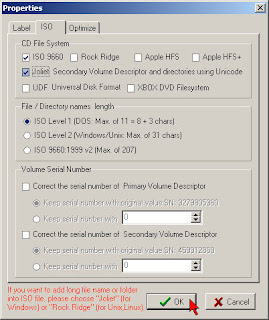

21. Click on "OK" in each of the tabs, then on File/Save.
Burn the CD
21. Click on the burn icon on the far right of the Icon Toolbar.

22. In the menu that pops up be sure that "Mode 1" is selected as well as "Burn Proof" (if your burner supports that feature) and "Finalize CD". I would suggest burning at a moderate speed. That way you're sure to get a good read from a wide variety of cd readers which can be rather picky when in boot mode.
23. Click the "Burn it!" button and in a few minutes you should have a bootable Windows XP Professional X64 Edition Cd W/SP2 Integrated .. say that outloud five times fast ;) Congratulations and good luck! You'll want to save your bootable image file somewhere safe, but otherwise you can now delete the contents of your C:\Temp and C:\XP64 folders.

1 comment:
Thanks for this. It worked perfectly - even for a klutz like me.
Post a Comment